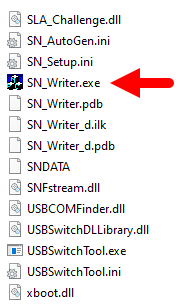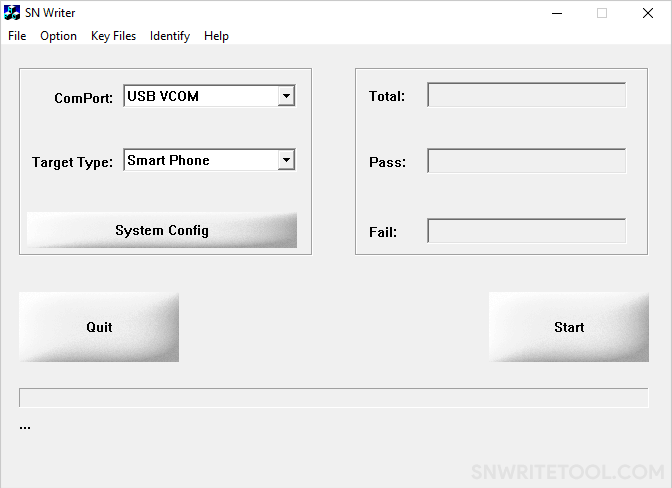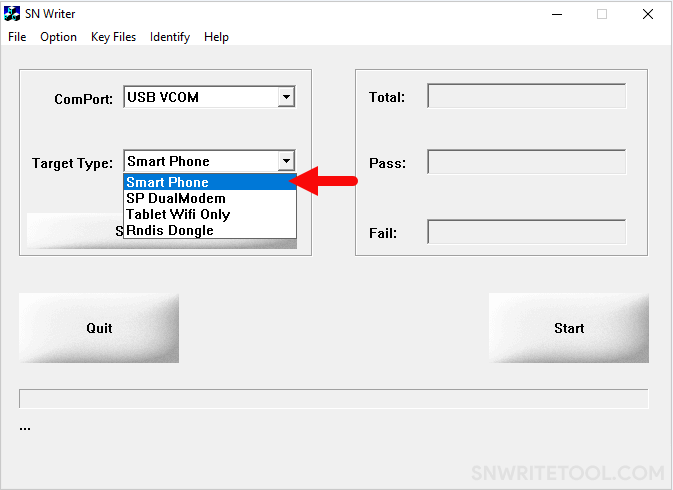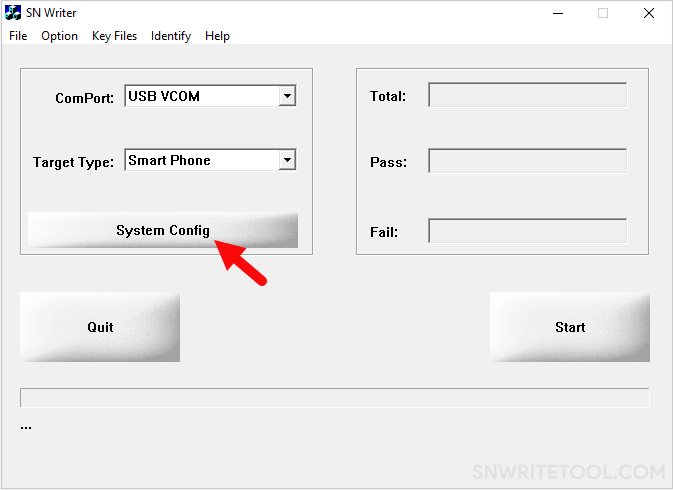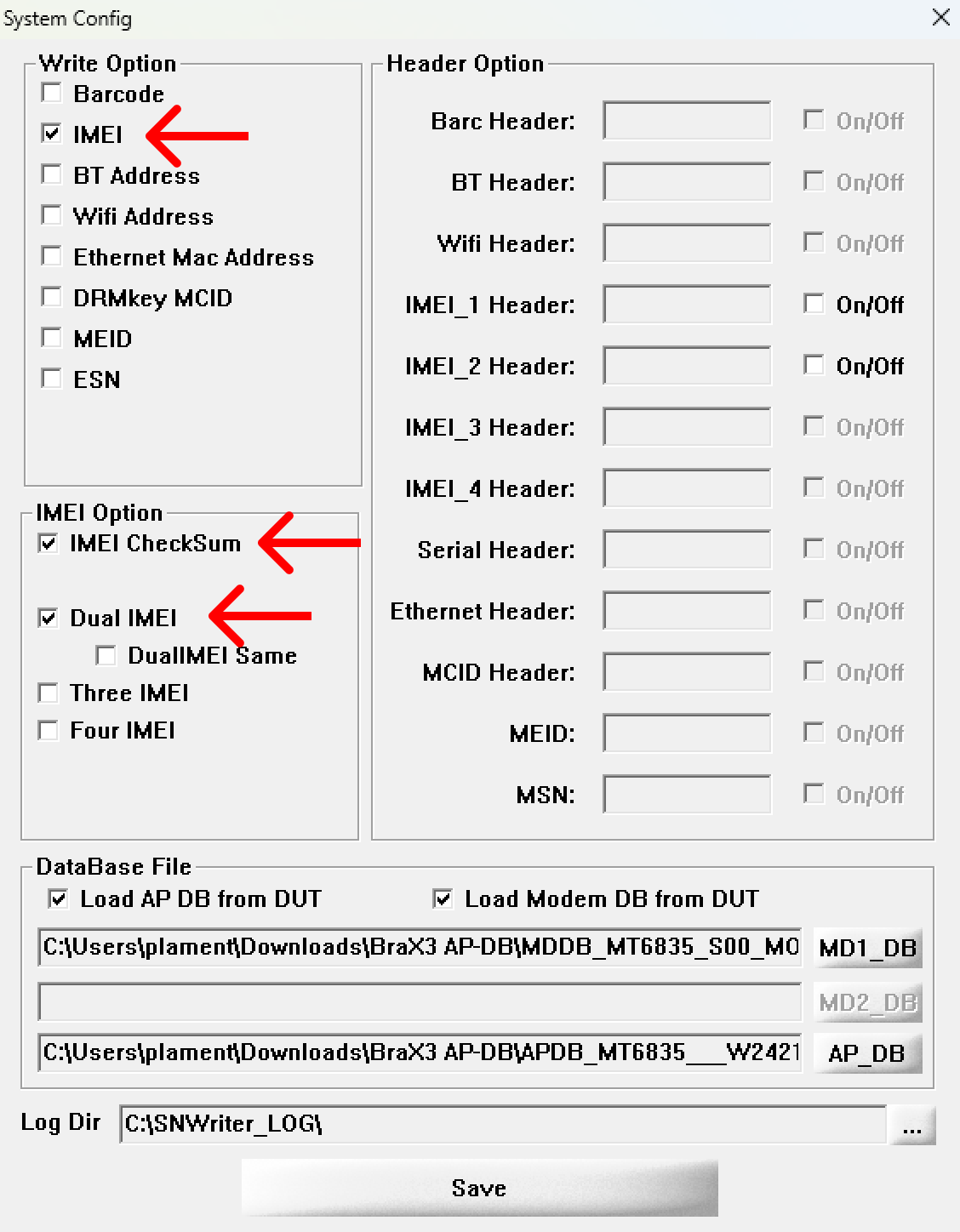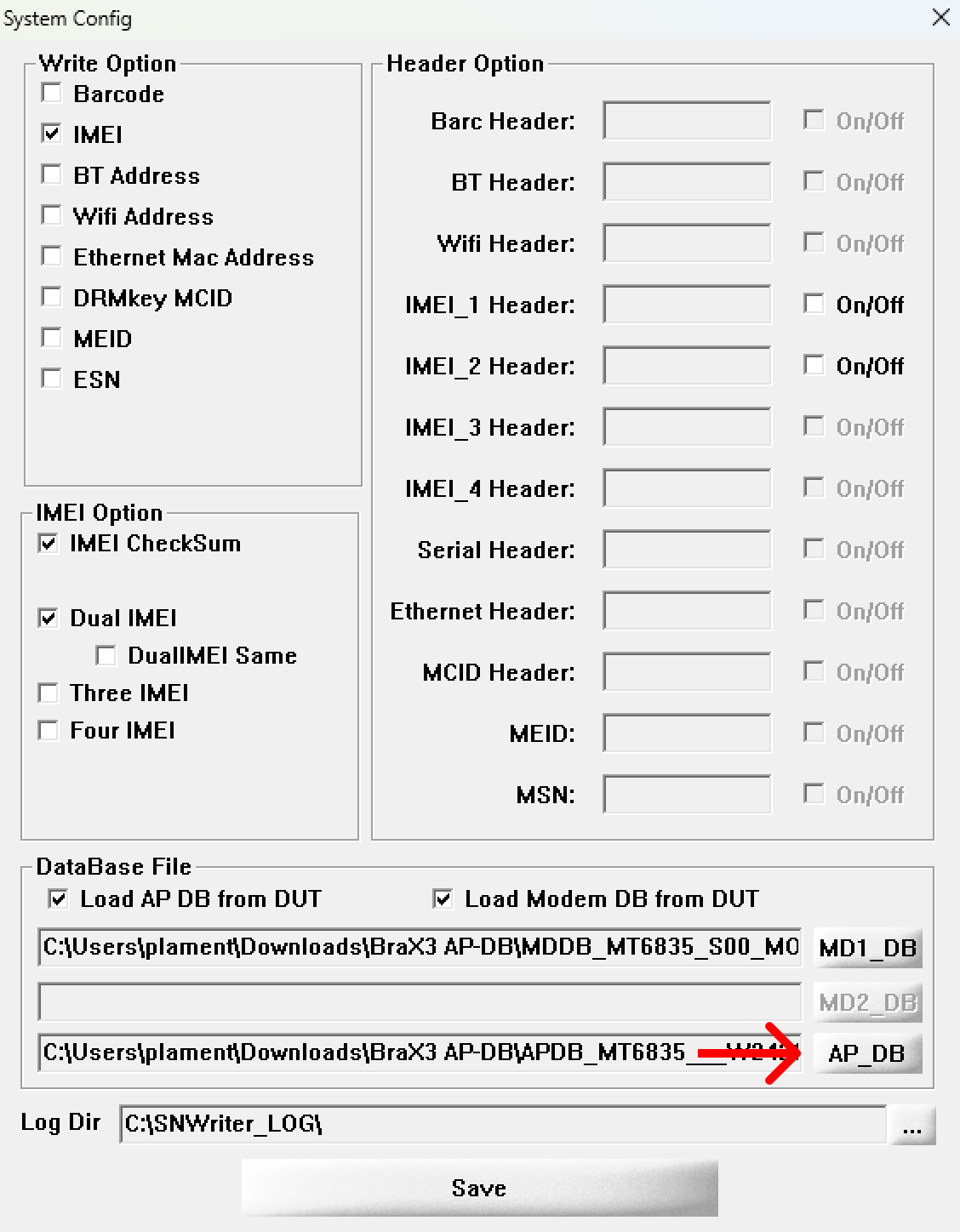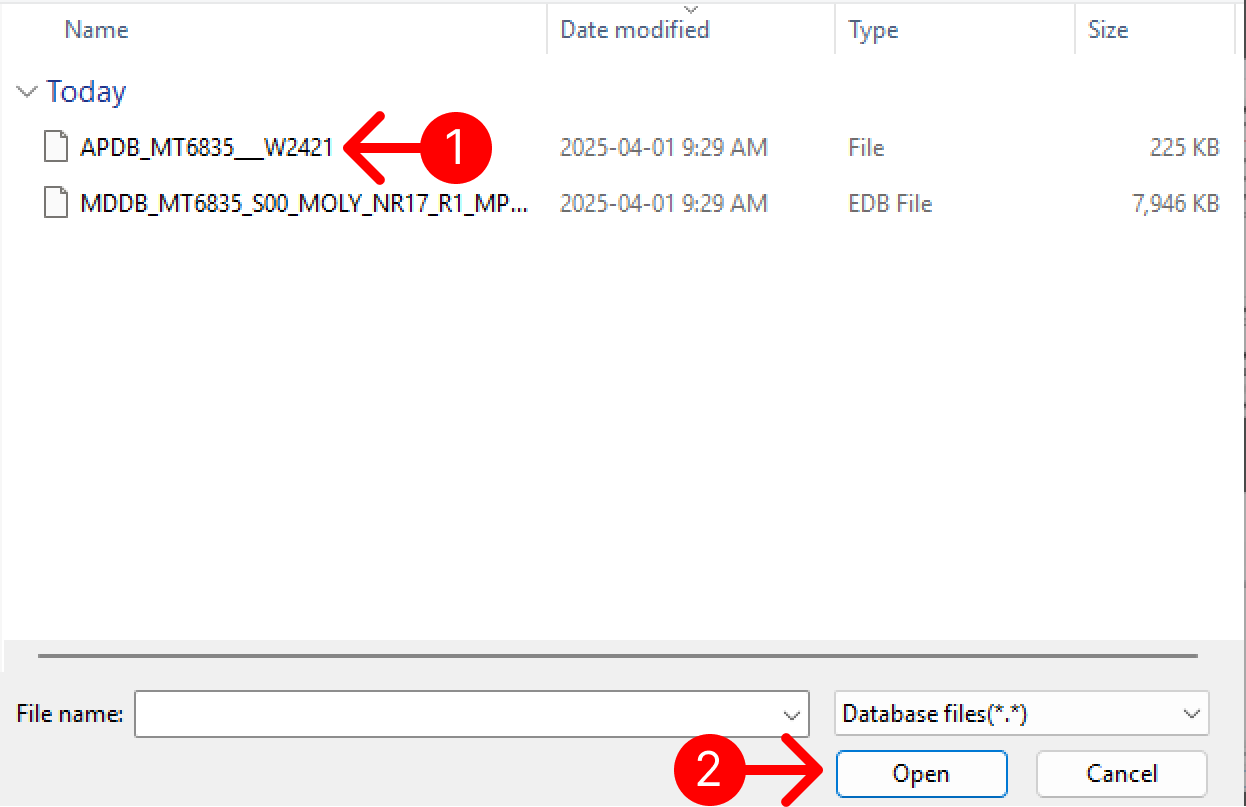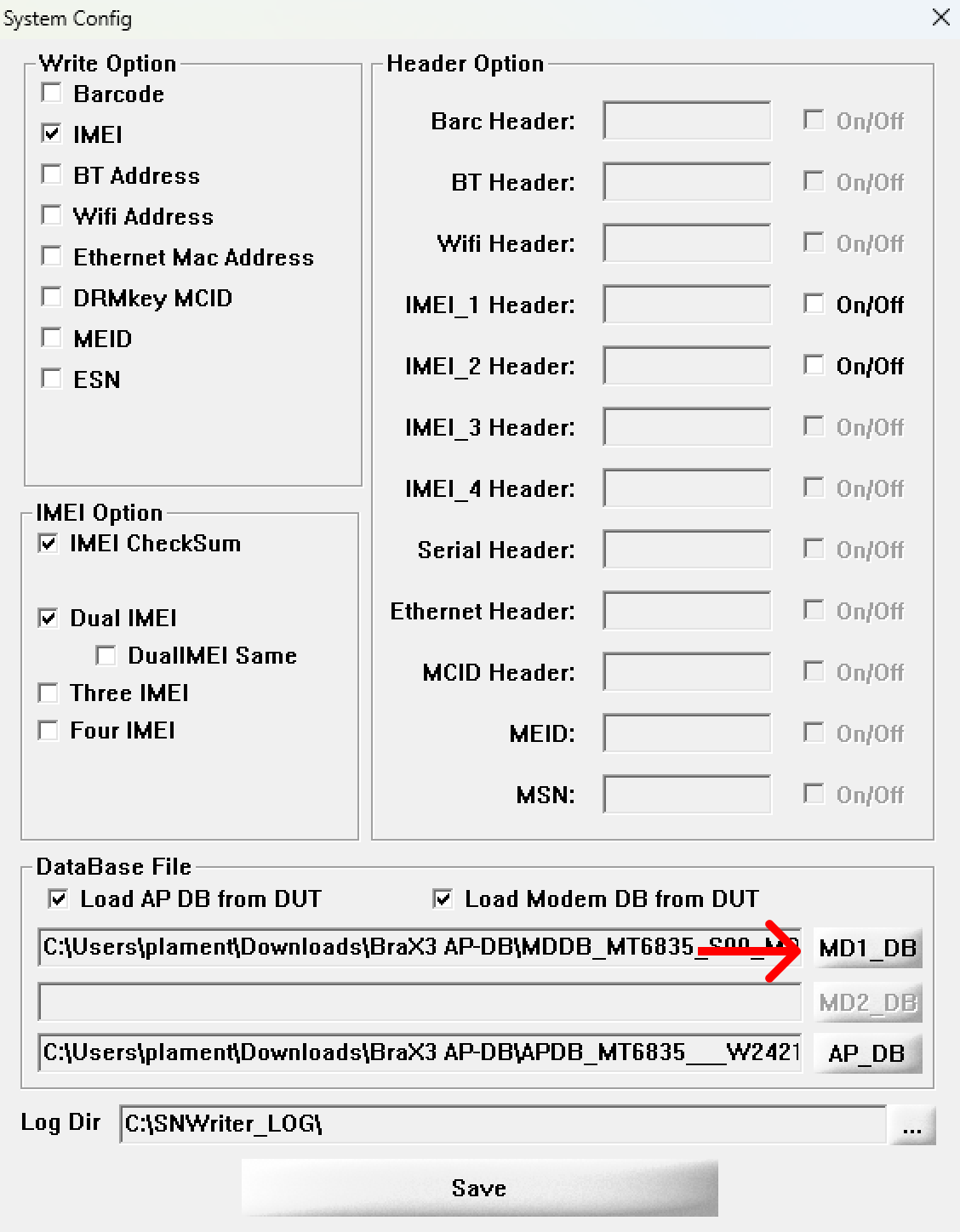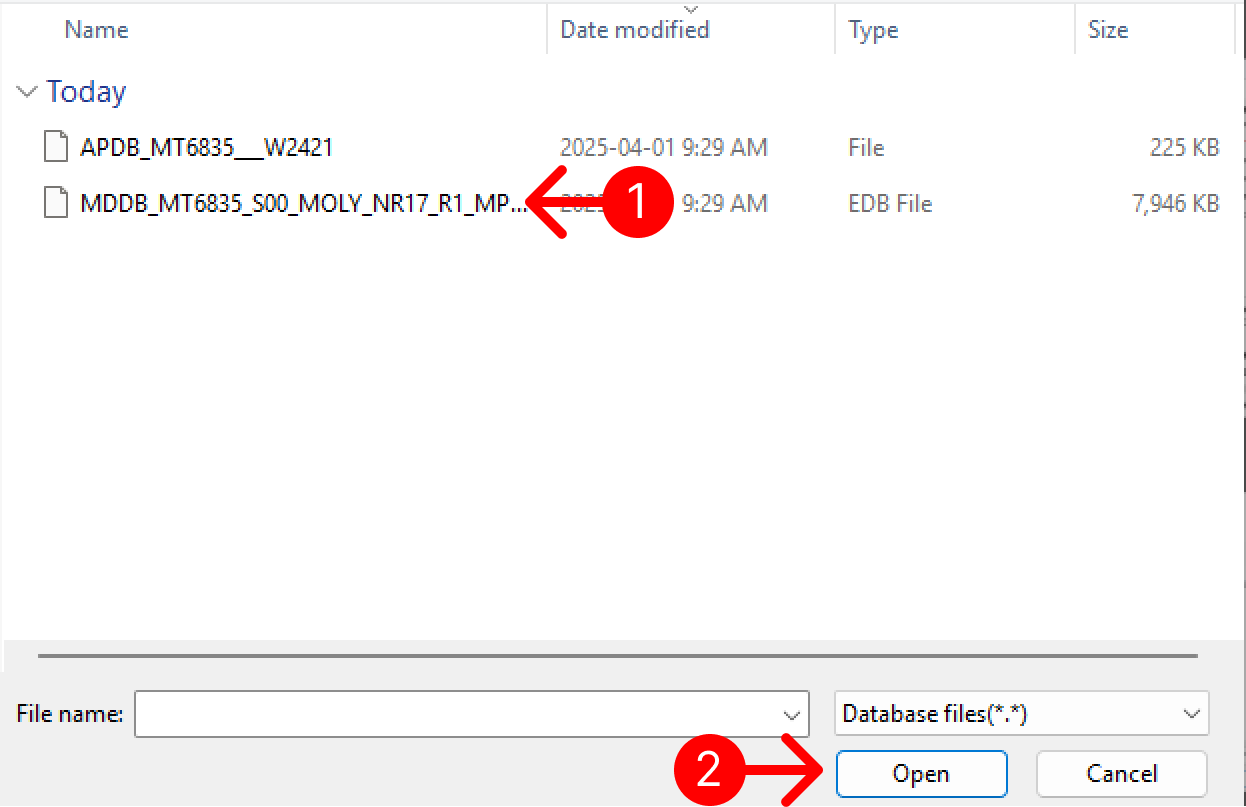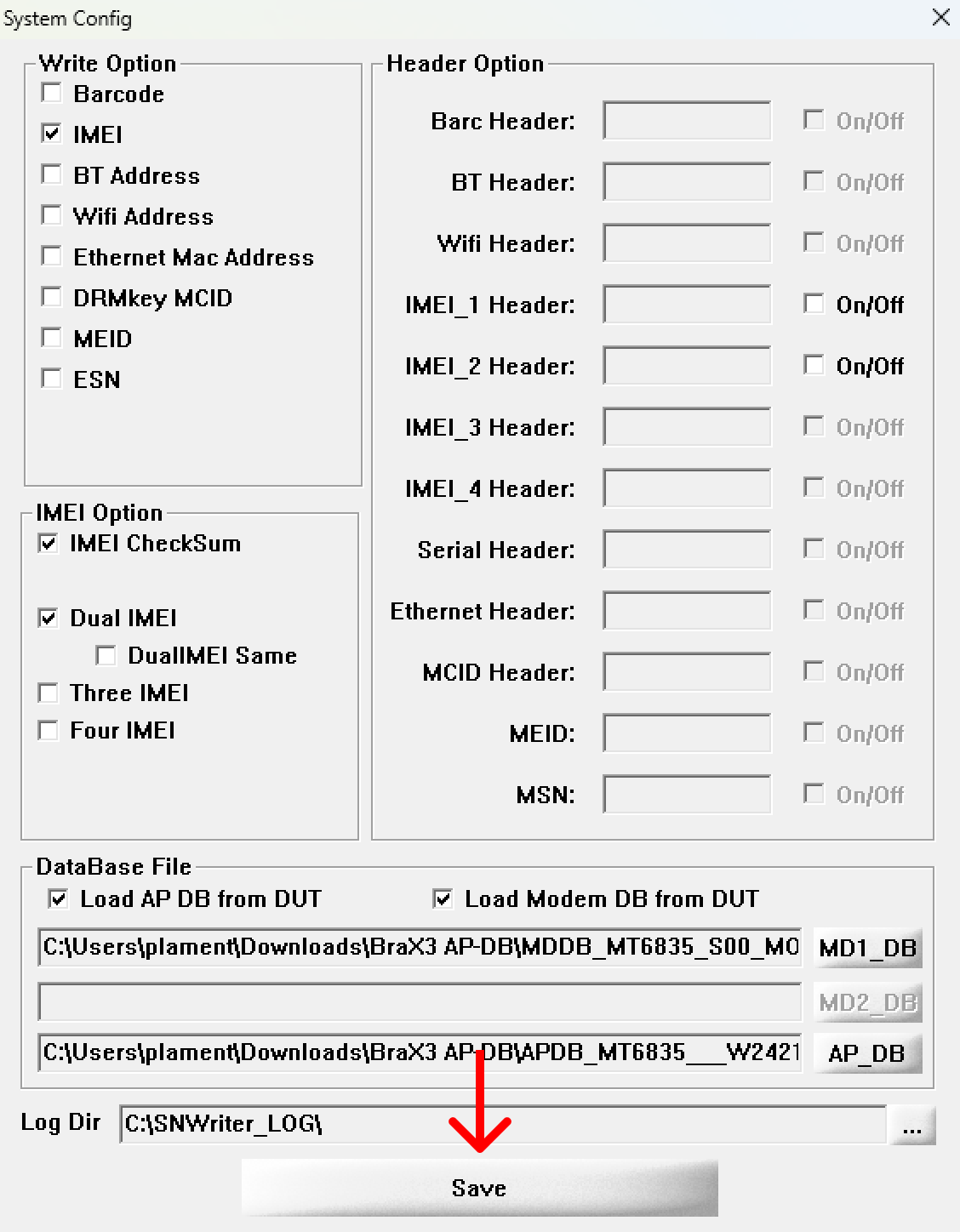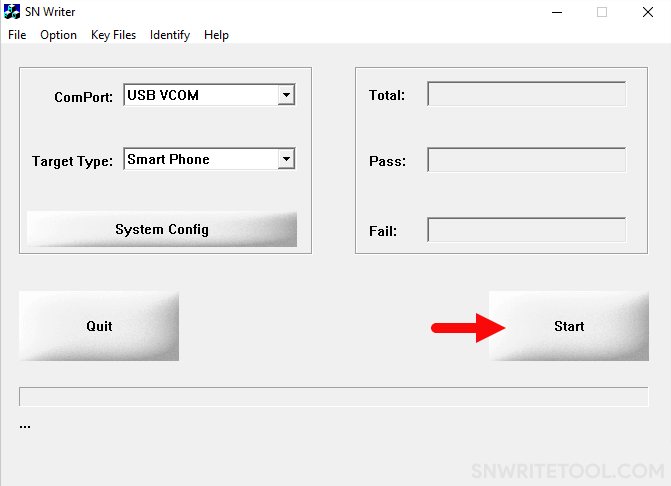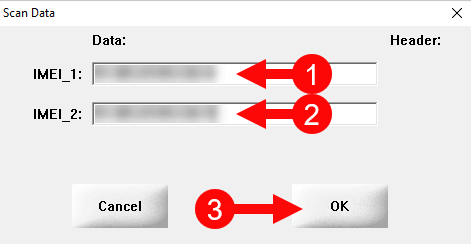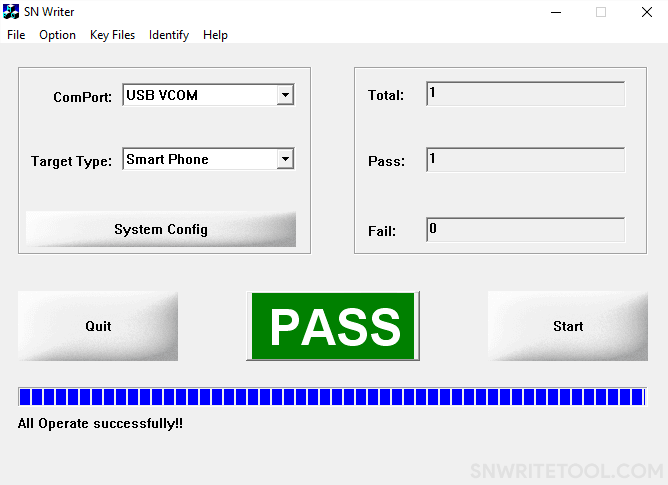This guide will walk you through the process of changing the IMEI number on your BraX3 device using third-party tools. While this is considered an advanced modification, we’re sharing a simple how-to guide which can be used by a wider audience to achieve their goal.
Please read all disclaimers carefully before proceeding. This guide is intended purely for educational and troubleshooting purposes.
 Important Disclaimers
Important Disclaimers
- Legal responsibility: Users are advised to consult and follow their local laws and regulations regarding IMEI changes. While this practice is permitted in many countries for legitimate purposes, some regions may restrict or prohibit it.
- This article is not intended to help users evade laws or engage in unlawful activity. It is provided to assist individuals in troubleshooting legitimate issues with their own devices.
- The software referenced in this guide is not developed, endorsed, or maintained by Brax Technologies or its affiliates. Any risk or liability related to its use lies solely with the software’s developers and the end user.
Step-by-step guide for Windows (32-bit & 64-bit)
-
Install MediaTek USB driver. Download the latest version from this link. You can skip this if you already have it installed.
-
Download the AP-DB Base for BraX3 from the attachment shared here.
BraX3 AP-DB.rar (7.8 MB) -
Download and Install MediaTek SN Writer tool. Download from this link.
-
Open “SN_Writer.exe”, located in the newly extracted folder, to launch the tool.
-
Once the tool is launched, you will see the following screen:
-
Click on the “ComPort” dropdown menu and select the “USB VCOM” option.
-
Click on the “Target Type” dropdown menu and select the “Smart Phone” option.
-
Click on the “System Config” button.
-
Once the “System Config” dialog box is launched, tick the “IMEI” checkbox in the “Write Option” section. Also, tick the “IMEI CheckSum” and “Dual IMEI” checkboxes in the “IMEI Option” section
-
Under the “Database File Option”, click on the “AP_DB” button and locate the AP file on your device. It’s located in the folder you downloaded following step 2. Select the file named “APDB_MT6835___W2421” and click “Open”.
-
Under the “Database File Option”, click on the “MD1_DB” button and locate the BP file on your device. It’s located in the folder you downloaded following step 2. Select the file named “MDDB_MT6835_S00_MOLY_NR17_R1_MP3_RC_MP_V19_10_P3” and click “Open”.
-
Click on “Save” button.
-
Click on “Start” button.
-
Under the “Data” section, enter the values for “IMEI_1” and “IMEI2”, then click on the “OK” button.
-
Power off your BraX3 device. Then, connect it to the computer using a USB cable.
-
Once the tool detects your BraX3, it will automatically write/flash the IMEI number onto your BraX3. After the IMEI writing is completed, you will see a green “PASS” message displayed on the tool.
-
Congratulations! You have successfully changed the IMEI on your BraX3. To verify the new IMEI numbers, power on your BraX3 and see your IMEI by accessing: Settings > About phone > IMEI (sim slot 1) and IMEI (sim slot 2).
Common Issues When Flashing IMEI (and How to Fix Them)
Even with everything seemingly in place, IMEI flashing can fail due to a range of common issues. Here’s a breakdown of the most frequent problems and how to resolve them:
1. MediaTek USB Drivers Not Installed or Installed Incorrectly
Problem: The SN Writer Tool fails to detect your device because the necessary drivers are missing or improperly installed.
Fix:
- Install the MediaTek USB driver, as described in step 1.
- After installation, restart your PC.
- Confirm installation via Device Manager – your device should appear when connected in Meta Mode.
2. Incorrect Database Files (AP DB and MD DB)
Problem: SN Writer requires specific database files to interface with the device. Using mismatched files will cause flashing to fail.
Fix:
- Use the exact database files that correspond to the BraX3 device as described in step 10 and step 11.
3. Device Not Detected (Meta Mode Issues)
Problem: SN Writer cannot detect the device because it’s not properly entering Meta Mode (look for “META MODE” message at the bottom left of your display after connecting your phone).
Fix:
- Make sure your device is Powered off before connecting it.
- Make sure you pressed “Start” (see step 13) before you connected the device.
- If Meta Mode fails to trigger, try holding Volume Down or Up while connecting.
4. Invalid IMEI Format
Problem: Entering an incorrectly formatted IMEI number will lead to an immediate failure.
Fix:
- Ensure the IMEI is exactly 15 digits long, with no letters, symbols, or spaces.
- Make sure that IMEI 1 is different than IMEI 2.
5. SN Writer Tool Errors (e.g., “Target not detected”, “IMEI write fail”)
Problem: These generic errors can stem from a range of causes.
Fix:
- Reinstall drivers and try a different USB port or cable.
- Double-check that your database files are valid.
- Try running the tool on a different PC if persistent.
- Make sure you’re running SN Writer Tool with administrator privileges (right click on the SNWriter.exe and choose “Run as Administrator”.
7. Faulty USB Cable or Port
Problem: Unstable USB connection can interrupt the IMEI writing process or prevent detection altogether.
Fix:
- Use a high-quality USB cable (preferably the original).
- Avoid USB hubs; connect directly to your PC’s USB 2.0/3.0 port.
Final Notes
This guide is intended for users looking to resolve compatibility issues or explore advanced configuration options on their own devices. If you encounter a problem or discover an alternative method that worked for you, feel free to contribute your experience in the community (in line with our posting guidelines).
– The Brax Technologies Team